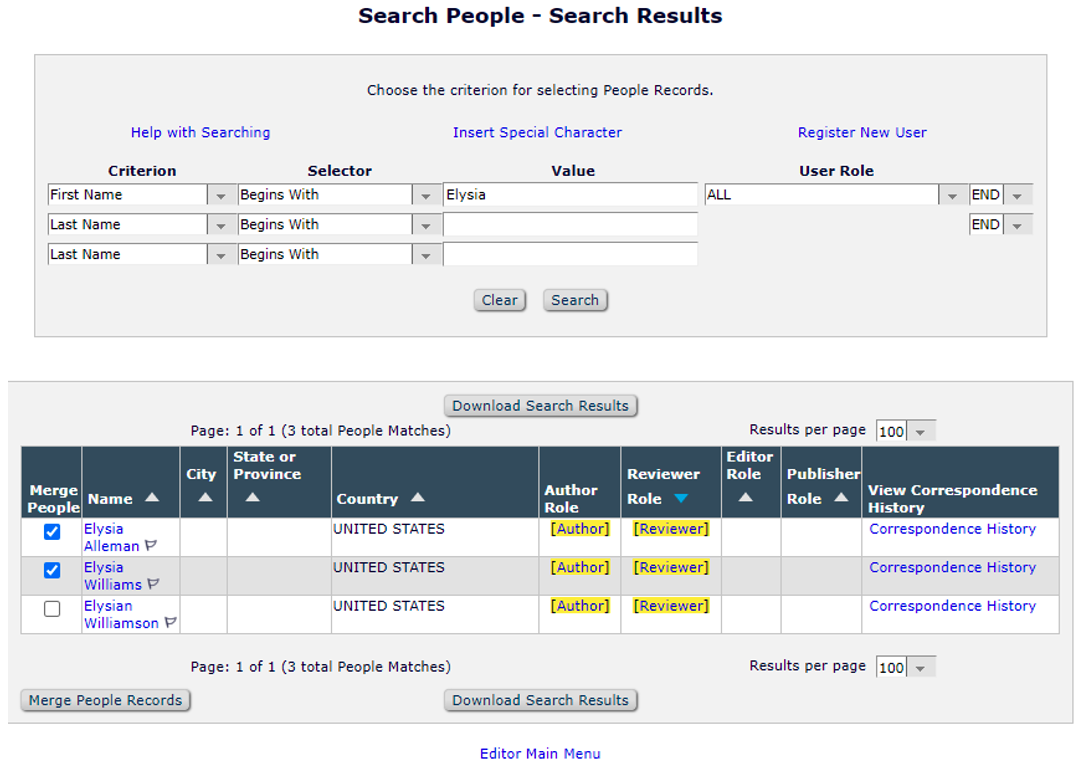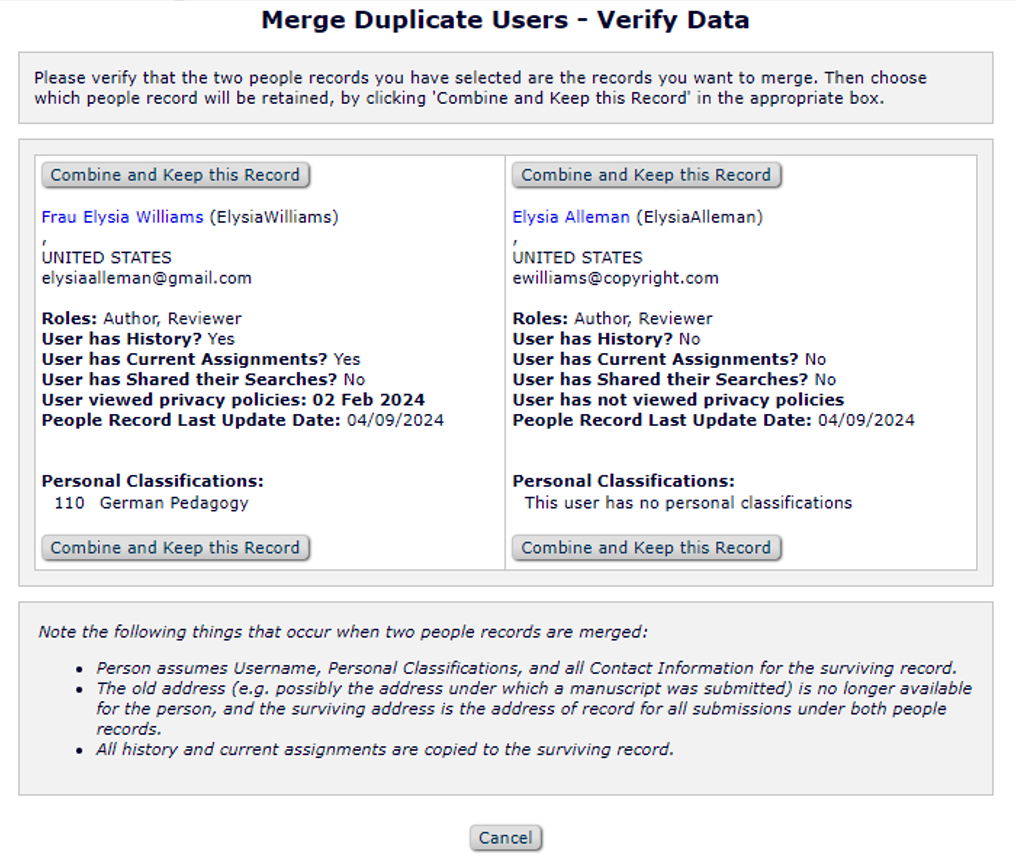EAR Tip: Cleaning Up Duplicate User Accounts in Editorial Manager
As the leading peer review and production workflow management systems, Editorial Manager® (EM) and ProduXion Manager® (PM) are leveraged by millions of registered users worldwide. As every EM/PM site currently operates as its own separate database, a unique account must be created for each title, which can then be used across Author, Editor, Reviewer, publisher, and vendor roles as appropriate. As such, users may inadvertently create (or have created for them) multiple accounts under the same journal site, but with different email addresses, login credentials, and sometimes names. This clutters up the database, making maintaining and managing data more complex for publishers.
To help minimize this, EM/PM allows editorial office staff with appropriate role permissions to perform a user record analysis and clean up. Journals can independently pull a report to identify, and in most cases, merge duplicate user accounts while preserving historical or current activity. There are a few cases in which the journal must request support from Aries to merge accounts, such as if the two accounts have both worked on the same assignment. The journal can contact their Aries Account Coordinator (AC) at any time, providing the users’ first and last name as well as their People ID.
Only two user accounts can be merged at a time. In the event there are three or more accounts for the same user, account A and B must be merged first, then merge the surviving record with account C, and so on. Additionally, conflicting information must be resolved before a merge can be performed. For example, two records that have different role sub-types (e.g. record one is an Associate Editor and record two is a Managing Editor) cannot merge immediately due to conflicting configurations/permissions associated with the different roles. In many cases, this conflicting information can be rectified by a simple proxy change on the Update My Information page!
Once accounts are merged successfully:
- the user assumes the username, personal classifications, and all contact information for the surviving record
- all history and assignments are copied to the surviving record
- the non-surviving record becomes inactive and cannot be accessed or reactivated
Follow the steps below to get started! For more EAR support, reference tutorials in the Aries video library or articles in the EM Help portal.
Identity Duplicate User Accounts: Pulling a Report
There is no single “fool proof” solution available to identify all duplicate users within the system. However, within the Enterprise Analytics Reporting (EAR) suite, the Editor can pull various reports to surface duplicate records. The best (and most common) place to start would be to pull a report for persons within the system with the same first and last name, but different emails and people IDs. As those with a variation of their name (such as a nickname or a maiden/married name) will be missed in this report, Editors can also pull a report for accounts with the same email address but different People IDs.

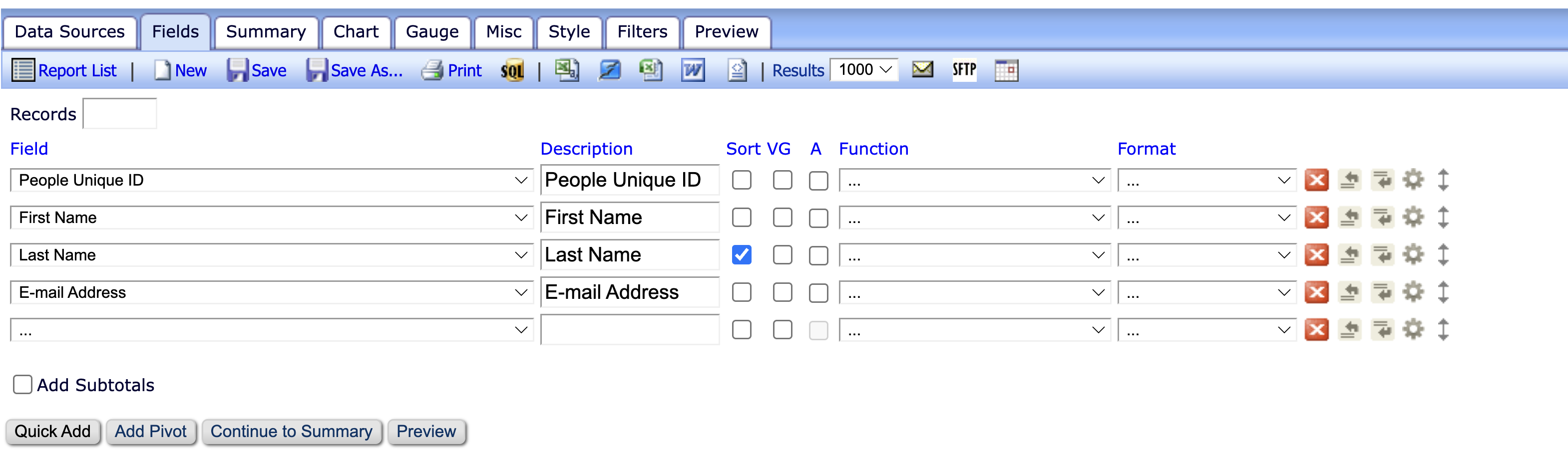
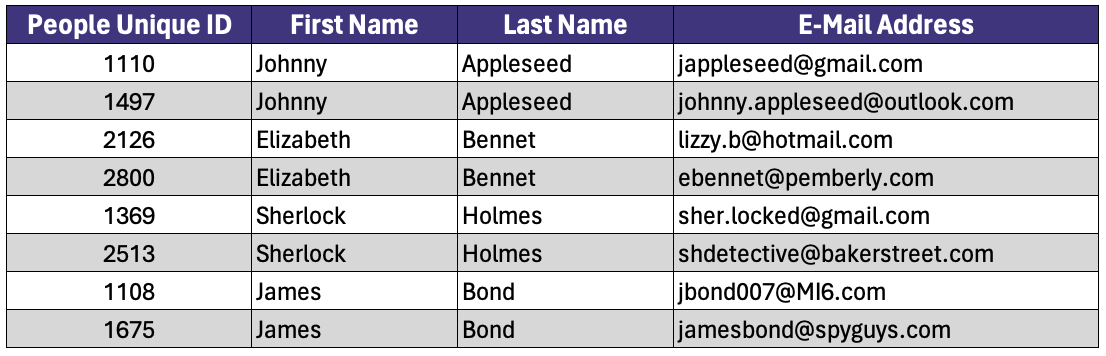
Merge Duplicate User Accounts: People Records
Using the “Search People” function, the Editor can look up the user accounts they wish to merge. Select the accounts using the check box, and then click on the “Merge People Records” button. The Editor will be asked to review the data and select which record they want to retain, along with a confirmation prompt before proceeding. The system will then navigate to a letter notifying the user that their accounts have been combined, which the Editor may manually edit and send. If the Editor receives an error message that the merge has failed, it is mostly like due to conflicting settings between the two accounts that must be resolved first (see note above).