EAR Tip: Cleaning Up Shared Reports from the EAR Menu
Collecting, measuring, and leveraging important publication data, such as impact and performance metrics, is critical to making informed decisions and implementing strategic enhancements to publishing processes. As such, Editorial Manager® (EM) and ProduXion Manager® (PM) comes equipped with a robust reporting module to provide scholarly publishers with independent visibility into relevant journal data – the Enterprise Analytics Reporting (EAR) suite. To help Editors efficiently surface routine or unique reports, EAR allows for custom reports to be saved to the main EAR menu and made shareable to other members of editorial staff – pulling fresh data with a single click.
However, if a larger number of reports are saved to the Shared Reports section and they are not properly maintained, it can lead to a cluttered EAR menu. Unless the report was saved with “Full Access” sharing rights, then shared reports can only be deleted by its creator, also known as its owner. This can make it difficult for journals (especially those with larger editorial teams!) to keep the EAR menu “clean” with only the most relevant saved reports and remove those that are no longer needed. To help address this challenge, journals can pull a single report to identify the creator of each shared report pinned to the EAR menu. With this data, the journal is then empowered to contact the report’s owner, consult on its use and relevance, and request its deletion from the menu if it no longer serves the journal. Alternatively, they could also proxy as the owner rather than contacting the report creator, if necessary. The report owner must have the proper role permissions enabled to maintain their access to EAR.
In addition to identifying the report owner, it is also important to determine if the owner’s people record is active or inactive. If their people record is active, then the journal can self-sufficiently delete the report by contacting the owner directly, enabling role permissions (if disabled), or leveraging proxy. However, if the owner’s people record is inactive, the journal must contact their Aries Account Coordinator for support as journals cannot reinstate inactivated people records independently and they cannot proxy an inactive record. Therefore, it is useful to expand the standard “EAR Report Creator Report” by adding additional fields that indicate the status (active/inactive) of the people record and also the Role ID of the Editor role assigned to the record.
To generate the “EAR Report Creator Report” with these helpful expansions, follow these simple steps:

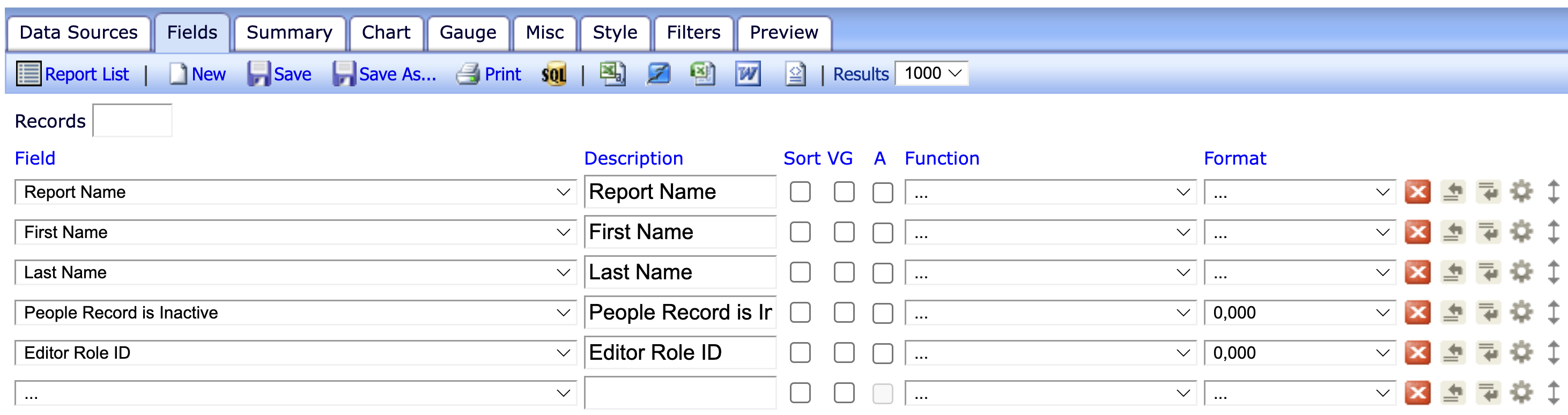
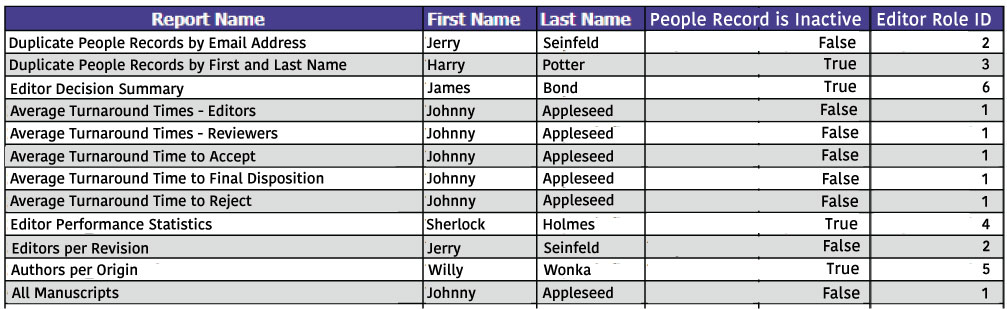
The journal can further expand this report to determine whether the people record’s owner has the proper “Produce Reports” role permissions enabled to access, modify, or delete reports in EAR. By adding a Left Join to the Editor Role Permissions table under data sources and adding the subsequent fields below, the journal can gain insights into active report creators’ role permissions and enable this setting for them if necessary.

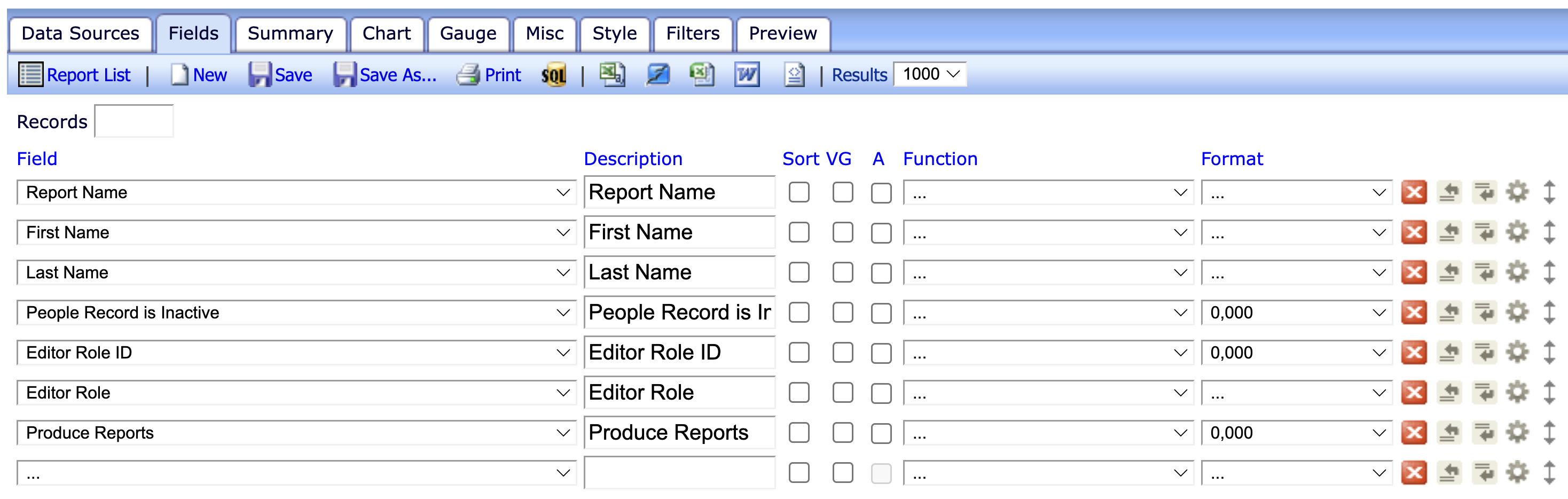
It is important to note, however, that reports with scheduled deliveries cannot be immediately deleted. In this case, the schedule(s) must first be deleted prior to the deletion of the report. Similar to reports, schedules are also owned by a people record and therefore can only be deleted by its creator or via proxy. This can add another layer of complexity if the owner of the schedule is not the same person as the owner of the report. To identify who are the creators of the schedules, generate a new report that further expands upon the “EAR Report Creator Report” through the steps below. This is done by adding fields that indicate the schedules, the Operator ID and the owner associated with that ID, and if they have scheduling role permissions, as well as adding another instance of the Editor Role permissions table and join it with the second instance of the people table.

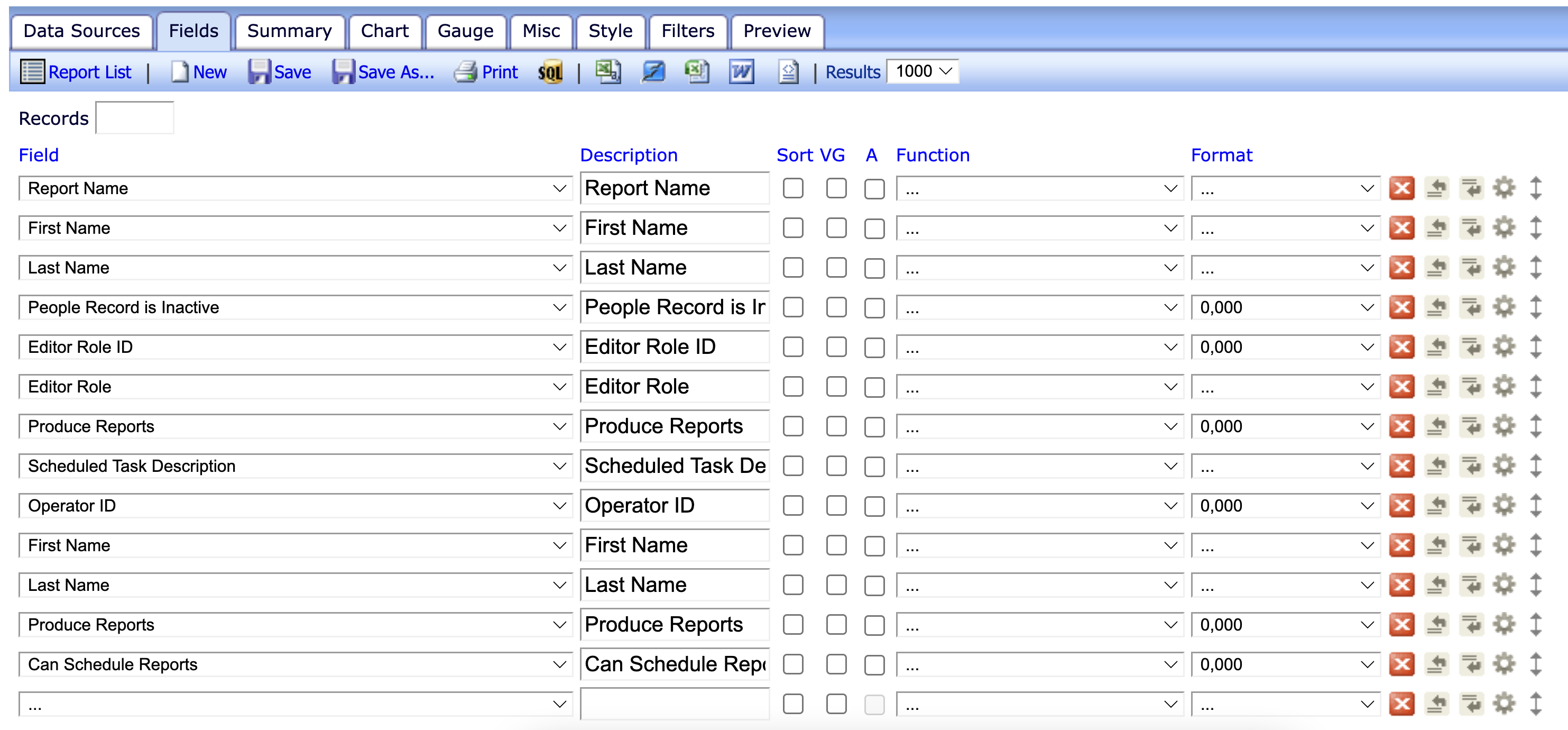
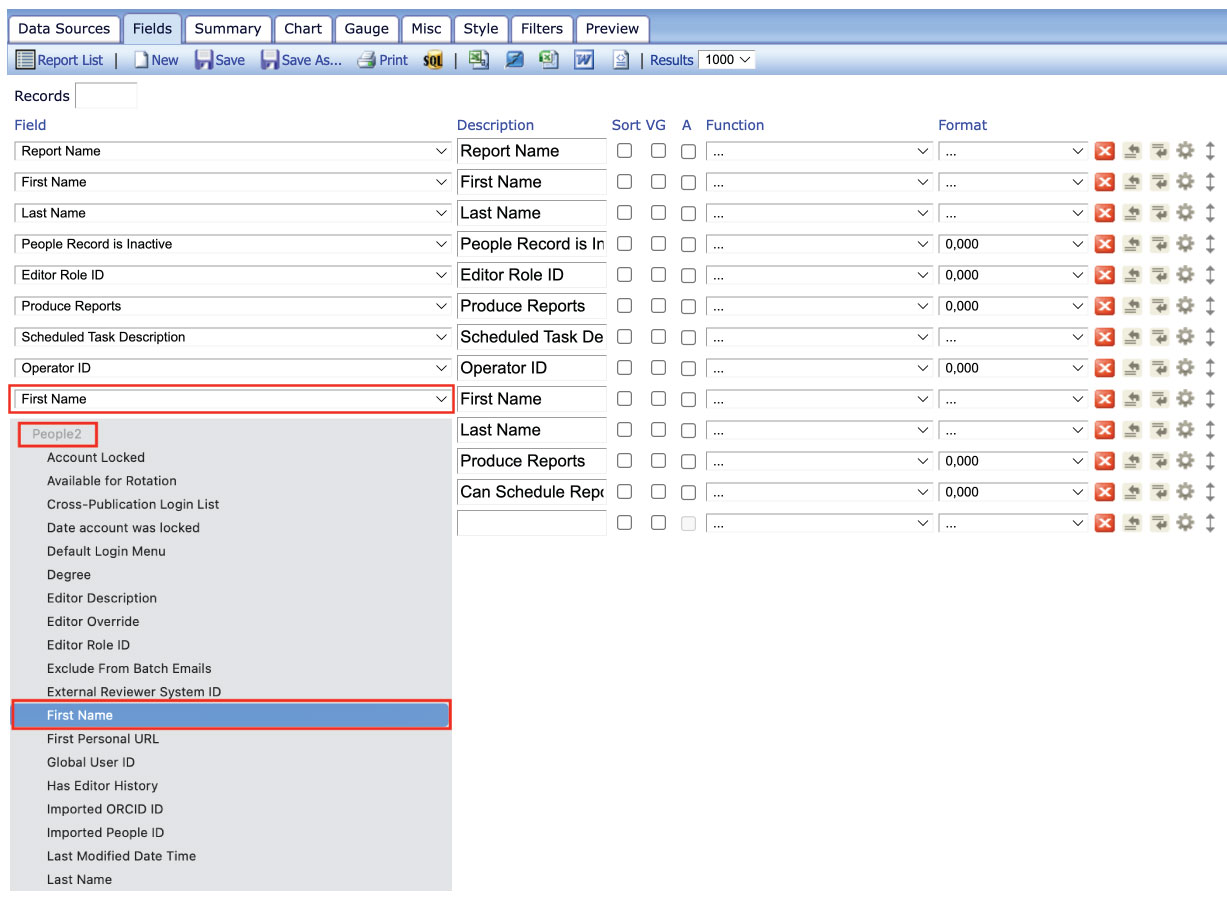
Please note that the above tutorials apply for EAR only and does not apply to X-EAR (cross-publication EAR).
For more information on EAR, check out helpful video tutorials on popular reports or reference the articles in the EMHelp portal. For additional support, contact your Aries Account Coordinator.

