Instructions for Reviewers: Using ORCID Peer Review Deposit to Gain Credit for Completed Reviews
![]() Researchers volunteer millions of hours to conduct reviews for scholarly journals each year. ORCID Reviewer Recognition offers a chance for Reviewers to be acknowledged for their contributions. The ORCID integration in Editorial Manager provides a visible and verifiable way for journals to publicly credit Reviewers for their work, without compromising the confidentiality of the peer review process.
Researchers volunteer millions of hours to conduct reviews for scholarly journals each year. ORCID Reviewer Recognition offers a chance for Reviewers to be acknowledged for their contributions. The ORCID integration in Editorial Manager provides a visible and verifiable way for journals to publicly credit Reviewers for their work, without compromising the confidentiality of the peer review process.
Within Editorial Manager, if the journal office has enabled ORCID Review Deposit, Reviewers have the option to link their ORCID credentials to their EM account. Doing so allows Reviewer activity to be recorded on their ORCID profile based on journal configuration choices. Here is a step-by-step walkthrough for Reviewers to follow to ensure their reviews are deposited to their ORCID profile:
First, the journal you are working with must have configured ORCID Review Deposit. Once you are sure this is the case and are ready to submit your review, click on the Submit Recommendation action link in the Pending Reviewer Assignments folder in EM (Figure A). From there, you can begin completing the Review form.
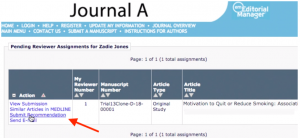
Figure A
The Review Form for participating journals will include a question soliciting Reviewer consent to be acknowledged on your ORCID record. If you have already linked your ORCID credentials to your EM account, your ORICD should already be displayed in the top right corner of the box (Figure B).

Figure B
If your ORCID iD is not already recognized by the system, then you may add your ORCID by selecting the “YES” checkbox and entering your ORCID credentials into the pop-up window (Figure C). Once the ORCID is confirmed, it will appear with the verified logo in the top right-hand corner of the ORCID Reviewer Credit section on the review form (as shown in Figure B).

Figure C
You may also select to retain your choice as the default setting, so you will not be required to complete this section for each future review. This setting may be changed at any time.
Once you have opted-in and completed your review, review data will automatically be transferred to ORCID on a journal-defined schedule, and will be displayed on your ORCID record according to journal configuration choices (Figure D).

Figure D
If you have previously declined permission for ORCID Reviewer Deposit, but have subsequently decided to grant authorization, you are able to change the default setting at any time. Navigate to the Completed Reviewer Assignments folder and select the ORCID Deposit Authorization action link (Figure E).
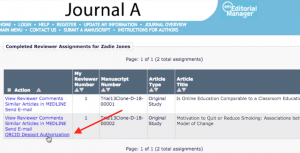
Figure E
Here, you can update your default setting and provide or revoke Reviewer Credit consent (Figure F).
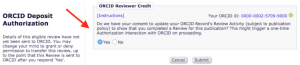
Figure F
For more information on ORCID Reviewer Recognition, download this helpful FAQ Sheet. To see the entire workflow in action, watch the video from both the Editor and Reviewer point of view.
For questions and further assistance, please contact your respective journal office or Aries Account Coordinator.

