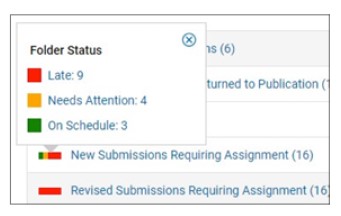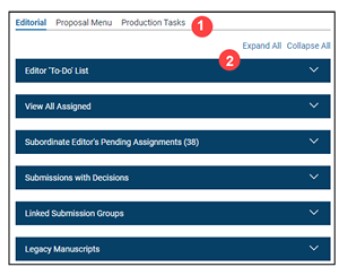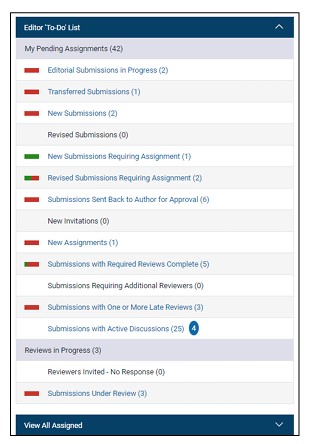Release Notes
Publication Code and Error Descriptions Added to Email Bounce Notifications
User role impact: ALL
When an EM/PM system email is undeliverable, the recipient’s email client may send a bounce response. These bounce notifications are sent to the originator of an email sent from EM/PM. The publication code acronym and bounce type descriptions have been added to the notifications to provide additional information.
The bounce type and subtype are shown in the error description portion of the message. There are three bounce
types:
- Permanent: The email was not delivered, and the email address has been added to an inoperative email list. No
further emails to this email address will be sent. The recipient’s email address should be corrected or removed. Permanent
bounces fall into three subtypes:- General: The recipient’s provider sent a permanent bounce message.
- NoEmail: It was not possible to retrieve the recipient’s email address from the bounce message. (This will be
rare). - Suppressed: The recipient’s email address is on the Amazone SES suppression list, because it has a recent
history of producing permanent bounces.
- Transient: The email was not delivered, or an auto-response was received, and a reason is indicated in the subtype.
Future emails sent to this address will be attempted. This email address is not added to the inoperative email list.
Transient bounces fall into five subtypes:- General: The recipient’s email provider sent a general bounce message. The publication may be able to send
a message to the same recipient in the future if the issue that caused the message to bounce is resolved.
Note: This type of notification may be triggered if the recipient has an active automatic response rule (such as
an out-of-office message). Aries will be providing further information about out-of-office responses in a
future release. - MailboxFull: The recipient’s email provider sent a bounce message because the recipient’s inbox was full. The
publication may be able to send messages to the same recipient in the future when the mailbox is no longer
full. - MessageTooLarge: The recipient’s email provider sent a bounce message because the message sent was too
large. The publication may be able to resend the message to the same recipient if the message size is
reduced, for example, by removing an attachment or reducing the size of an attachment. - ContentRejected: The recipient’s email provider sent a bounce message because the message sent contains
content that the provider doesn’t allow. The publication may be able to resend the message to the same
recipient if the content of the message is changed. - AttachmentRejected: The recipient’s email provider sent a bounce message because the message
contained an unacceptable attachment. For example, some email providers may reject messages with
attachments of a certain file type or messages with very large attachments. The publication may be able to
resend the message to the same recipient if the attachment is removed or changed.
- General: The recipient’s email provider sent a general bounce message. The publication may be able to send
- Undetermined: The recipient’s email provider sent a bounce message. The bounce message didn’t contain
enough information for Amazon SES to determine the reason for the bounce.
Example of a Transient bounce message format:
From: Email-FailureNotification@editorialmanager.com
Unable to deliver email
Original message Details:
Sender address: [The email address of sender of the email.]
Recipient address: [The email address of intended recipient of the email.]
Subject: [The subject line of the email that was sent to the recipient.]
Journal: [The Aries publication code acronym of the EM/PM site.]
Error: [The bounce type and subtype separated by a dash. Example: Transient – MessageTooLarge]
TO CONFIGURE:
No configuration is required.